|
|
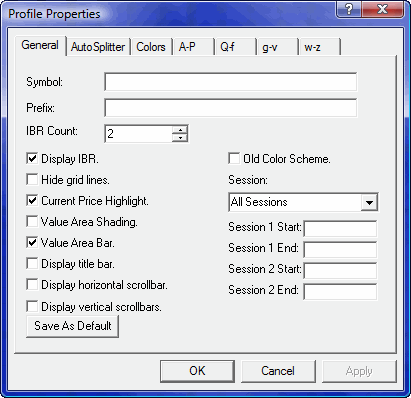
The Market Profile Properties dialog contains seven tabs. From right to left, the A-P, Q-f, g-v, and w-z tabs control the color of Time Price Opportunities (TPOs). The Colors tab controls the color of attributes like grid lines, background, and price highlights. The AutoSplitter contains settings that are only available if you subscribe to Market Profile+.
The General tab controls the way data is displayed in a Market Profile display. The following tables explains these settings:
Fields and Combo Boxes
|
Field/Combo Box |
Function | ||||||||
|
Symbol |
This field contains the instrument or basket in the Profile window.
| ||||||||
|
Prefix |
This field contains the Reuters Thompson symbol prefix, if applicable. On all other feeds, this field is empty.
| ||||||||
|
IBR Count |
| ||||||||
|
Session |
This combo box contains three options:
| ||||||||
|
Session 1 Start |
Entering a time (HH:MM) in this field enables you to designate the start time of the profile. Data received prior to this time is ignored. If you enter a value in this field, you should also provide an end time in the following field.
| ||||||||
|
Session 1 End |
Entering a time (HH:MM) in this field designates an end time for the profile. Data received after this time are ignored.
| ||||||||
|
Session 2 Start |
Entering a time (HH:MM) in this field enables you to designate the start time of a second session. Data received after the end of the first session but prior to this time is ignored. If you enter a value in this field, you should also provide an end time in the following field.
| ||||||||
|
Session 2 End |
Entering a time (HH:MM) in this field designates an end time for the second session. Data received after this time and prior to the start of the first session is ignored. |
Check Boxes
|
Check Box |
Function |
|
Display IBR |
Check this box if you want to display the Initial Balance Range (IBR).
|
|
Hide grid lines |
Check this box if you don't want grid lines in the background.
|
|
Current Price Highlight |
Check this box if you want to see an arrow in the price scale that indicates the current price.
|
|
Value Area Shading |
Check this box if you want the Volume Value Area shaded.
|
|
Value Area Bar |
Check this box to display a bar that defines the range of the Volume Value Area.
|
|
Display Title Bar |
Check this box to display a title bar on the Profile window.
|
|
Display Horizontal Scrollbar |
Check this box to display horizontal scroll bars.
|
|
Display Vertical Scrollbars |
Check this box to display vertical scroll bars.
|
|
Old Color Scheme |
Check this box to utilize the Aspen's old TPO color scheme. |
Buttons
|
Button |
Function |
|
Save As Default |
Click this button to save the Properties as set to the default Properties of all new Profile windows.
|
|
OK |
Clicking OK applies Properties as set and exits this dialog.
|
|
Cancel |
Clicking Cancel exits this dialog without applying the Properties.
|
|
Apply |
Clicking Apply applies Properties as set and leaves this dialog in view.
|
©2008 Aspen Research Group, Ltd. All rights reserved. Terms of Use.