|
|
The Quote Help dialog is a handy quote layout tool. When you initially display a default quote window, the window appears in layout mode, and the Quote Codes dialog appears, ready for you to select the quote fields you want to see.
To display the Quote Help dialog, the quote window must be in layout mode. When the quote window is in edit mode, select Quote Code List... from the Quotes menu. This displays the Quote Codes dialog.
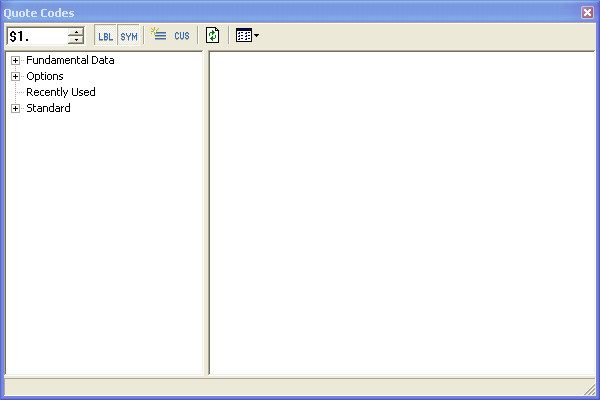
The Quote Codes dialog contains a tool bar, a tree control and a list view.
The toolbar contains the following controls icons:
|
Icon |
Function |
|
|
The field number combo box controls the group number prepended to a quote. This flexibility enables you to layout quote windows that support an underlying instrument and its options. Increment this field to start a new layout.
|
|
|
Toggles label insertion on. Each quote code has a label associated with it. When the LBL button is toggled on, double-clicking a quote code inserts a label to the left or above a quote code.
|
|
|
Toggles field insertion on. Toggling the SYM button on causes a field code to be inserted in the quote window layout.
|
|
|
Adds the selected field to the layout. This button functions the same as double-clicking a quote code.
|
|
|
Opens a cell for custom content entry.
|
|
|
Refreshes the tree control and list view.
|
|
|
The view button allows you to control how the content in the list control is displayed. When you click on it, it opens a menu containing two selections:
By default, the list control "Lists" quote codes that belong to the respective tree node. Selecting "Details" displays the quote codes with a description of the kind of information the code displays.
|

Option quote codes will only display data if you have subscribed to Basic or Advanced Optionalysis.

Insertion behavior is also governed by the Format state you have selected in the Quotes menu.
©2008 Aspen Research Group, Ltd. All rights reserved. Terms of Use.