|
|
Double-clicking on a price in a Time & Sales window displays the Edit Ticks window:
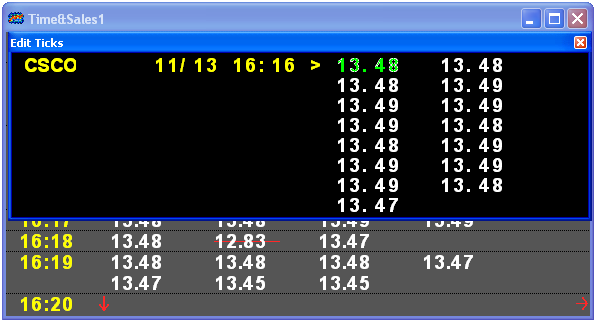
Right clicking in the Edit Ticks window displays the Edit Ticks menu:

|
Selection |
Function |
|
Backward |
Moves back in time one minute. |
|
Forward |
Moves forward in time one minute. |
|
Close |
Closes the Edit Ticks window. |
The <Up> and <Down> arrow keys also scroll up and down, respectively, a minute at a time.
The <Page Up> and <Page Down> arrow keys scroll up and down one screen at a time, respectively.
Fixing Bad Ticks
To delete a bad tick in a Time & Sales window, follow these steps:
Find the bad tick on a 1 to 14 minute bar chart
using the bar chart cursor.
Note the date and time in the cursor display window so you can quickly
locate the incorrect price in a Time & Sales window. The
smaller the time base on the chart, the easier it is to locate the time
and date of the incorrect price.
Display a Time & Sales window.
Use the Pg Up key to scroll back to the time at
which the bad tick occurred.
Double click on the minute containing the bad
price.
The Edit Ticks window is displayed.
Highlight the incorrect price.
Press the right arrow and the left arrow to move the highlight with
the keyboard, or move the mouse pointer over the incorrect price.
Fix the bad price.
·
Press Delete to delete the tick. A line is drawn through the incorrect
price in the tick correction window and in the Time & Sales list.
The tick
is deleted from all charts built from tick data.
·
If you know the correct price, click on the price. The price is displayed
in an edit box. Type the correct price and press enter.
Close the Tick Correction window.