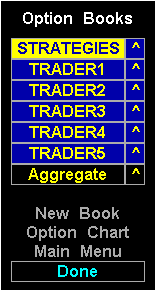Dragging and Dropping
Option books provide you with drag and drop capabilities. Drag and drop is a
method of grabbing an option, group, strategy, or book with the mouse, dragging
it to a window, and depositing it there for display. You can drop a book
element into options chart windows, quote windows, and other book definitions.
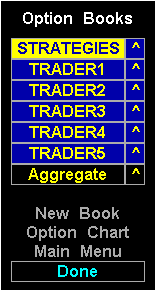
| The drag-and-drop fields in book menus contain a caret (^) character.
Clicking on the caret begins the drag-and-drop process. In the Option Books menu, you
see a caret next to each book name. For example, the second book name is
TRADER1. Next to the book name is the caret. (Strategies menus displayed in
Position mode do not contain a drag-and-drop field; selecting the Symbol field
creates the drag-and-drop window.)
Clicking on the caret creates a window containing the strategies that make up
the strategy named TRADER1. You can move this window using the same techniques
you use to drag any Aspen window. Position the mouse pointer over the window,
click-and-hold the right mouse key, and drag, or move, the window where you
want it. When the drop window is positioned over a window that will accept the
drop, the color of the target window’s border changes to light red. If you see the color change, you can drop the
element.
|
You can drop any book element into an options chart window, or into a quote
window. When dropping a book element into a quote window, make sure there are
enough quote code groups in the quote window to accommodate all the open option
positions. This is of particular importance where you are dropping a strategy
made up of many options.
A drop window has a title that identifies the element you have selected. If
you select a book, the title will read
“Move Book,” as shown in the figure above. Similarly, if you select a strategy, the title
will read “Move Strategy,” and so on for groups and option positions. The window also contains the name
of the element and a delete button. The name elaborates the title; the title
tells you what the element is, and the name tells you what the element’s name is. The Del button deletes the drop window.
When the drop window appears, you can drag it and drop it to an options chart
window, quote window, or another book definition. Options chart windows will
accept any book element. Quote windows will also accept any book element but
are typically designed for strategies, groups, or positions; the quote window
should contain enough quote codes to accommodate all the options in the element
you intent to drop (a quote window with too few code groups will still accept a
drop, but it will not be able to display all the options).
Dropping a window into another book definition is also simple. Books are
organized into a hierarchy. The parent element is the option book. A book consists
of one or more strategies. A strategy consists of one or more groups. A
group consists of one or more instruments. Given this hierarchy, it would seem as
though you cannot drop a book into a strategy. On first inspection, doing so
appears to create a
“square peg through the round hole” phenomenon. However, you can drag and drop definitions across most levels of
the book hierarchy.
You can always
“drop up” the hierarchy, that is, you can drop a position or group into a strategy, or
a strategy into a book.
You can also
“drop across” the hierarchy. For example, you can drop a book into another book, or a
strategy into another strategy. Dropping a book into another book adds the
strategies of the dropped book to the current list of strategies in the target book.
Duplicate strategy names, if any, are handled by appending a number to the end
of the strategy name. Dropping a strategy into another strategy adds the
transactions of the dropped strategy to the list of transactions in the target
strategy.
Finally, you can
“drop down” the hierarchy. Here, however, there is a very practical limitation. You can
only drop a book into a strategy. No other downward movement is possible.
Dropping a book into a strategy aggregates all the positions in all the strategies
of the dropped book into the target strategy. This is particularly useful for
conducting risk analysis of a given market on a firm-wide basis. For example,
a trading desk manager can consolidate the books of his or her traders into
one strategy. Then, using the sorting and grouping mechanisms, create a group
that contains his or her total position in a given market, i.e., bonds. The
manager could then drag-and-drop the bond group into an option chart to analyze the
firm’s risk exposure in the bond market.
Aspen helps you recognize when you can drop an element by changing the border
color of the target window or book menu. When you drag a drop window over a
window that will accept the drop, the border color changes to light red. If you
see the color change, you can make the drop.
If you attempt to drop an element into a window that will not accept the
element,

If you see this message, make sure the drop box is within the borders of the
target window. If you still get this message, make sure the window is an
options chart, a quote window, or a book menu.