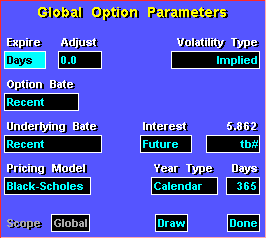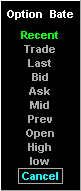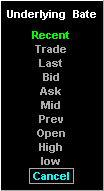Field
| Function
|
Expire & Adjust
| These two fields work as one field. The Expire field enables you to specify
the evaluation of time to expiration based on either a number of days, or on a
date. Each time you click on the field with the left mouse key, the value
toggles. The default is Days, which sets up the Adjust field to specify a number of
days. Clicking on the Expire field changes the value to Date, which sets up
the Adjust field to specify a particular date.
If you set the Expire field to Days, Aspen Graphics sets the Adjust field to
accept an adjustment to the number of days to expiration. A zero-day adjustment
is no adjustment. A five-day adjustment subtracts five days from the current
time to expiration, i.e.,
[FIGURE]
If you set the Expire field to Date, Aspen Graphics sets the Adjust field to
accept a date for use in evaluating the time to expiration, i.e.,
[FIGURE]
The content of the Adjust field is dependent on the value you set in the
Expire field. If you choose Day in the Expire field, enter a number of days. If
you choose Date, enter a date in MM/DD/YY format. This establishes a date for
evaluating the time to expiration instead of the current system date in your
computer.
|
Volatility Type
| Enables you to select a source for the volatility value passed to the pricing
model. You can use the standard calculation for implied volatility, a value you
have recorded for an instrument in your Aspen Graphics database, or a
volatility skew. To select a volatility source, click on the Volatility field. This
displays the Volatility Type menu:

From the Volatility Type menu, select the volatility source you want. If you
choose Implied, the volatility is derived from the implied volatility formula.
If the implied volatility is used, the Greek values are the implied Greeks i.e.,
implied Delta, implied Gamma, etc.
If you choose Database, the volatility is derived from a value you set using
the .MODIFY command. The syntax you use is:
[FIGURE]
For example, to modify the OEX 405 call and the OEX underlying, two commands
must be issued.
.MODIFY OEXN405C VLTY 7.95
.MODIFY OEX VLTY 10
The first command records a volatility of 7.95 in your database record for the
OEX 405 call. The second command records a volatility of 10 for the OEX
underlying.
Once you issue these commands, Aspen Graphics uses the value of 7.95 for the
OEX 405 call’s database volatility. All other OEX options that have not been modified use
the OEX underlying’s database volatility, which is 10.
If you choose Skew from the Volatility Type menu, the Option Parameters menu
changes. We’ll look more closely at applying a volatility skew later in this manual. For
now, remember that this field enables you to apply a volatility skew.
|
Option Bate
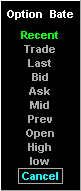
| Enables you to select the option price, or bate, passed to the pricing model
to calculate implied volatility. BATE means Bid/Ask/Trade/Exception. To select
the option bate, click on the Option Bate field. This displays the Option Bate
menu:
BATE Selection Function
Recent Most recent price (trade or previous).
Trade Most recent trade.
Last Most recent last price (trade, bid, or ask).
Bid Most recent bid.
Ask Most recent ask.
Mid Midpoint of bid and ask.
Prev Previous day’s closing price.
Open Today’s opening price.
High Today’s high price.
Low Today’s low price.
From the Option Bate menu, select the option price you want to pass to the
pricing model to calculate implied volatility.
|
Underlying Bate
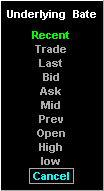
| Enables you to select the underlying instrument price passed to the pricing
model. BATE means Bid/Ask/Trade/Exception. To select the underlying price, click
on the Underlying field. This displays the Underlying menu:
BATE Selection Function
Recent Most recent price (trade or previous).
Trade Most recent trade.
Last Most recent last price (trade, bid, or ask).
Bid Most recent bid.
Ask Most recent ask.
Mid Midpoint of bid and ask.
Prev Previous day’s closing price.
Open Today’s opening price.
High Today’s high price.
Low Today’s low price.
From the Underlying menu, select the option price you want to pass to the
pricing model.
|
Interest
| Enables you to adjust domestic interest rates in the pricing model.
To apply an interest rate to the pricing model, click on this field with the
left mouse key. This displays the Interest menu.

The interest menu contains three selections, Symbol, Future, and Formula.
Choosing Symbol enables you to enter a symbol that is an interest rate. Choosing
Future enables you to enter a future that is representative of an interest
rate. It must be a short-term interest rate future like Eurodollars, Treasury
Bills, or LIBOR. Choosing Formula enables you to enter a mathematical expression
using the Aspen formula language, or the name of a predefined formula. Use
Formula to enter an interest rate constant. For example to enter an interest rate
of 5 percent, choose Formula and enter 5.0.
|
Pricing Model
| Enables you to select from any of three options pricing models from the
Pricing Model menu:

|
Year Type
| Enables you to select the year type used in the pricing model from the Year
Type menu:

You can select from three options: market, weekday, and calendar. These
options are adjustable. To make a selection active, click on its select box. You can
also change the number of days used by each year type by clicking on the Days
field and entering an alternate number.
|
Days
| The value in the Days field defaults to the default number of days in the year
type you specify. For example, if you choose Calendar Year in the Year Type
field, the Days field gives you a value of 365. However, you can change the
default number of days for any year type by clicking on the Days field and
entering a different number days.
|