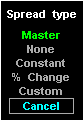Selection
| Function
|
Master
| Every strategy has a dominant underlying instrument. Selecting this menu item
makes the underlying instrument in this group the master, placing its price
series on the option chart’s X axis.
|
None
| Sets the group so that it has no relationship to the master underlying
instrument. The effect of this setting is that the slave’s underlying price does not vary with the master’s underlying price.
|
Constant
| Sets the group so that its underlying price varies with the master group’s underlying instrument in a constant spread relationship using the following
formula:

This would be used for calendar spreads. For example, if the master is USU5
and it’s trading at 110, a USZ5 underlying trading at 111 establishes a one point
spread. As a constant spread, this relationship is maintained across the X axis.
|
% Change
| Sets the group so that its underlying price varies with the master group’s underlying instrument in a constant percent change relationship using the
following formula:

This could also be used for calendar spreads. For example, if the master is
USU5 and it’s trading at 110, a USZ5 underlying trading at 111 establishes a 1.01
relationship between the two instruments. The percentage change relationship between
the master and slave is held constant across the X axis. The value displayed in
the Spread field is not the percentage, but the actual price spread.
|
Custom
| Enables you to enter a formula or an expression that defines the relationship
between the group and the master underlying instrument. Expressions are
written in the Aspen Formula language. There are three special variables for use
with the Custom spread type:
$x MasterX_axis (as defined above)
$master The master underlying instrument. $master can be extended with quote codes to
specify a price other than the default price, which is Uprice:
$master=$master.uprice =Masteruprice (as defined above)
Other constructs are possible. To get the bid price of the master underlying,
enter $master.bid. For a complete list of quote codes that specify prices,
please consult your Aspen Graphics Users Guide.
$slave A slave underlying instrument. $slave can also be extended with quote codes
to specify a price other than the default price, which is Uprice:
$slave=$slave.uprice=slaveuprice (as defined above)
Other constructs are possible. To get the ask price of the slave, enter
$slave.ask. For a complete list of quote codes that specify prices, please consult
your Aspen Graphics Users Guide.
The constant spread type written as an expression is:
$x+($slave-$master)
The percent change spread type written as an expression is:
$x*($slave/$master)
Entering either of these expressions as a custom spread type duplicates
exactly the spreads created by using the constant and percent change spread types.
It is possible to write other spread relationships using the formula language.
You can test the expected performance of any expression by creating a strategy
consisting of two groups as follows:
Enter as the only position in the master group an underlying instrument; use a
quantity of 1.
While the master’s group menu is displayed, toggle Show to disable the role of the master in
strategy line calculation.
Enter as the only position in the slave group an underlying instrument; again,
use a quantity of 1.
While the slave group is displayed, change the Spread Type field to Custom and
enter the expression you want to test.
Display the Study menu and select Market Value as the Y axis study.
Display the Rescale menu and select Points.
The resulting chart displays the slaves underlying price (Y axis) versus the
master’s underlying price (X axis). If the expression performs the way you want it
to, you are ready to apply the expression to options evaluation.
|