Disable/Enable Status
This function allows you to select a trend line and display the price and time status of each end point of the trend line. This option is a toggle.
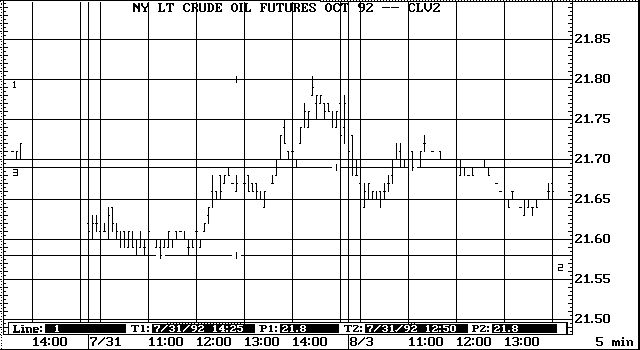
To see the status of a trend line, follow these steps:
1. Display the Trendline Functions menu.
2. Select Enable Status.
Trend line status is enabled; the Enable Status selection changes to Disable Status.
3. Select the trend line endpoint for which you want to see end prices and times. To select a trend line endpoint with the cursor, press the
u key. To select a trend line endpoint using a mouse, move the trend line cursor to the end of the trend line you want to select and click the right mouse key.The trend line cursor moves to the selected trend line endpoint, and the system displays the trend line price and time information in the status line as follows:
![]() T1 The time or date of the first end of the trend line.
T1 The time or date of the first end of the trend line.
![]() P1 The price of the first end of the trend line.
P1 The price of the first end of the trend line.
![]() T2 The time or date of the second end of the trend line.
T2 The time or date of the second end of the trend line.
![]() P2 The price of the second end of the trend line.
P2 The price of the second end of the trend line.
The Disable/Enable Status selection is a toggle. To disable the status line, follow these steps:
1. Display the Trend Line Functions menu.
2. Select Disable Status.
Trend line status is disabled, and the Disable Status option changes to Enable Status.