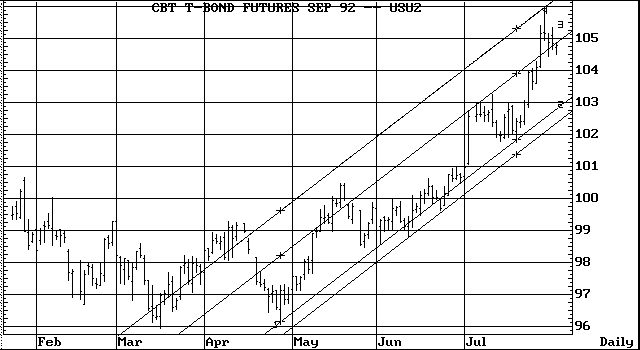Drawing Parallel Trend Lines
Selecting Parallel from the Trend Line Functions menu draws a parallel line a specified distance from the active trend line. Parallel lines are autonomous. Manipulating one of the parallel lines does not affect the other.
To draw a parallel line with the keyboard, follow these steps:
1. Press
u to select the trend line next to which you want to draw a parallel line.2. Press
` to display the Trend Line Functions menu.3. Select Parallel.
The trend line cursor changes to a pencil.
4. Press the arrow keys to move the pencil to the point at which you want the parallel line drawn.
5. Press
f.The parallel line is drawn.
To draw a parallel line with the mouse, follow these steps:
1. Position the trend line cursor over the trend line next to which you want to draw a parallel line and click the right mouse key.
The trend line is selected.
2. Display the Trend Line Functions menu.
3. Select Parallel.
The trend line cursor changes to a pencil.
4. Drag the mouse to move the pencil to the position at which you want the parallel line drawn.
5. Click the left mouse key.
The parallel line is drawn.