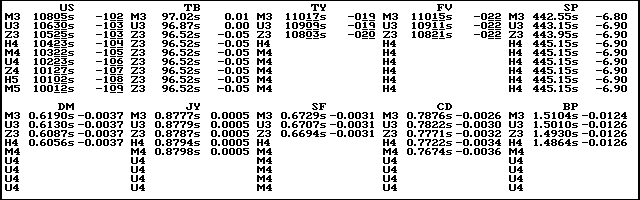
This format is more complex than the quote board format discussed in Example 1. While this format uses only four codes, the process of laying out these codes is complex. To duplicate this layout, you need to complete three procedures:
1.
Place codes in the layout.2.
Fill the layout.3.
Place symbol base codes.This layout uses just more than half the screen. To begin, display a default quote window, and size it so that it takes up eight lines (horizontal lines) in the background grid:
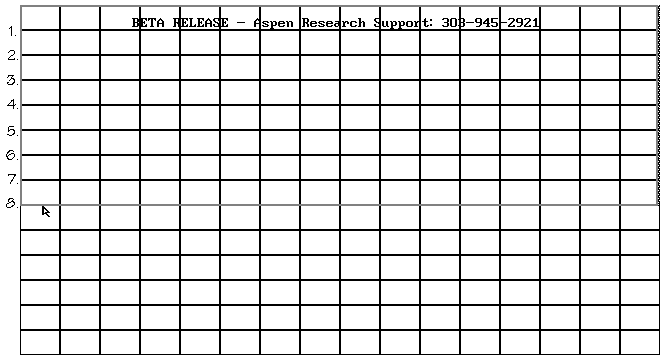
A default quote window is displayed at the top of the screen. It takes up the complete width of the screen, and extends from the top of the screen down about four and a-half lines in the background grid.
After sizing the window to the correct dimensions, enter modify layout mode. To do this, select Modify Layout from the Edit Quotes menu, or enter the .QEDIT command.
Before you begin, you need to select the small font size for this layout. To select the small font size, follow these steps:
1. Display the Edit Quotes menu.
2. Select Character Size.
The Font Sizes menu is displayed.
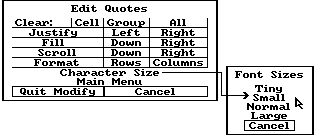
3. Select Small.
See also:Example 1: Layout out a Quote Board Format