Fixing Stock Splits
When a stock splits, you can fix your data in the program. A split causes a sudden drop in the price and volume level of a stock. The effect of a split is an inconsistent ratio between prices and volumes in your historical data and the prices and volumes of your current data.
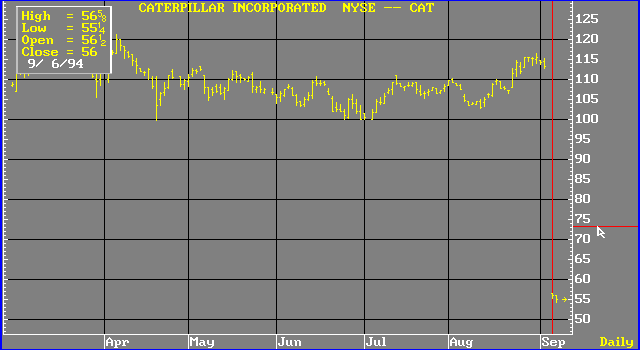
The split fix feature enables you to adjust your historical data to the current price and volume ratio. To fix a split, enter the following command:
.FIXSPLIT
When you enter this command, the
Fix Split menu is displayed.You must be careful to identify the correct split ratio when you are fixing a split. Displaying a chart containing the split is helpful because it enables you to see the results of your split ratio.
To fix a split, follow these steps:
1. Display a chart containing a stock that has split.
2. Enter the .FIXSPLIT command.
The
3. Enter the stock symbol in the Symbol field.
4. Enter the date the stock split in the Split Date field.
5. Enter the numerator of the split ratio in the Split Ratio field.
6. Enter the denominator of the split ratio in the for field.
7. Select Fix Split.
The program fixes the stock split.
When you select Fix Split, the Fix Split selection changes to Undo Fix. If the ratio you used to fix the split was wrong, double-click on Undo Fix. This restores the split so you can adjust the split ratio.