Inserting a Holiday
To enter a date in a holiday set, follow these steps:
1. Display the holidays list.
Type .HOLIDAY and press
b.2. Select the holiday list into which you want to enter a date:
![]() Move the mouse pointer over the set you want to select and click the left mouse key.
Move the mouse pointer over the set you want to select and click the left mouse key.
![]() Use the arrow keys to highlight the set you want to select and press
Use the arrow keys to highlight the set you want to select and press
A Holidays menu is displayed; the title of the menu indicates the holiday set you selected. For example, if you selected Global Holidays, the following menu would be displayed.
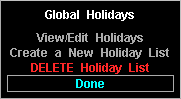
3. Select View/Edit Holidays.
The holidays for the holiday set you selected are displayed, i.e.,
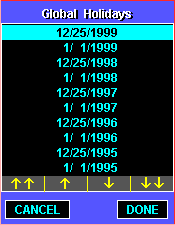
4. Press
f.An empty entry box is displayed.
5. Enter the holiday you want to insert in MM/DD/YY format.
6. Press
b.The date is inserted into the holiday set. If the date you enter falls on a weekend, a message is displayed to inform you the weekend day on which the entered date falls. Ordinarily, a holiday is observed on the nearest week day if it falls on a weekend.