Laying Out a Page
To create a quote page, follow these steps:
1. Clear the screen.
Type the .CLEAR command and press
b.2. Display the
Main Menu.3. Select Add Window.
The
Window Selection Menu is displayed.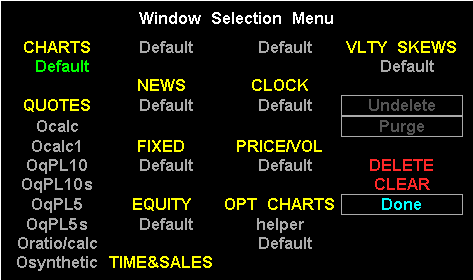
4.
Select a quote window you want on your page.The window you select is displayed on the screen in the position in which you originally saved it.
Once you display the windows you want in a page, move them and size them so that the arrangement of information meets your needs.
To save the page, follow these steps:
1. Type the .SAVE command.
2. Press
b.The
"Save Page as:" prompt is displayed.3. Type a
name for your page.Remember not to use a reserved word, or the name of one of your existing pages.
4. Press
b.The "Saving Page" flag is displayed while the program saves the page.
Saving a page causes the page name to appear in the
List of Pages. You can display the page any time by selecting it from the List of Pages, or you can assign the page name to a function key and display it with a keystroke.