To fill the first section of codes, enter the following command:
.FILLDN 1 9
This command fills the layout with nine rows:
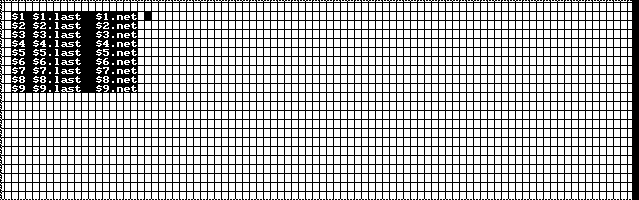
After establishing this set of code groups, copy group nine and move it to the cell occupied by the cursor.
To copy the group nine codes, follow these steps:
1. Position the mouse pointer on any of the codes with the $9 prefix.
2. Double-click the left mouse key.
All $9 codes are copied and incremented to $10 codes.
Notice the new group 10 codes are bordered in red. You can now move the new group. To do this, follow these steps:
1. Position the mouse pointer on any part of group 10.
2. Click and hold the right mouse key.
3. Drag group 10 where you want it.
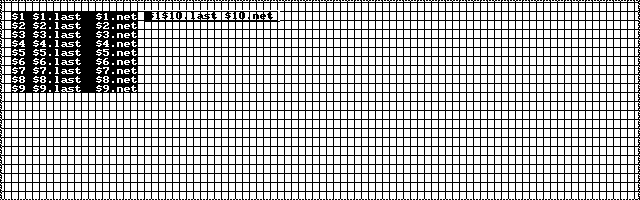
When group 10 is one character to the right of group 1, as shown below, lock the group into position. To do this, follow these steps:
1. Release the right mouse key.
2. While the pointer is on the group, click the left mouse key.
The group locks into place as shown in the figure below.
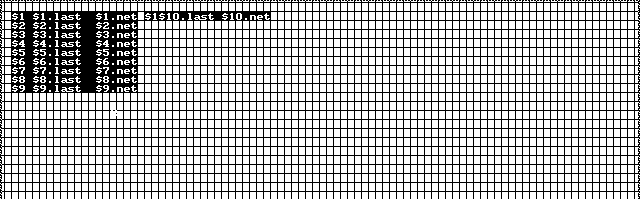
You are now ready to fill groups 11 through 18. To do this, enter the following command:
.FILLDN 10 18
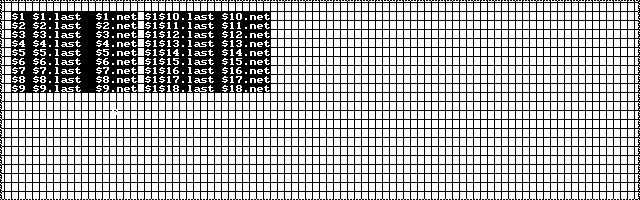
After establishing this set of code groups, copy group 18 and move it to the cell occupied by the cursor. To copy the group nine codes, follow these steps:
1. Position the mouse pointer on any of the codes with the $18 prefix.
2. Double-click the left mouse key.
The program copies all $18 codes and increments them to $19 codes.
Notice the new group 19 codes are bordered in red. You can now move the new group. To do this, follow these steps:
1. Position the mouse pointer on any part of group 19.
2. Click and hold the right mouse key.
3. Drag group 19 where you want it.
When group 19 is one character to the right of group 10, as shown below, lock the group into position. To do this, follow these steps:
1. Release the right mouse key.
2. While the pointer is on the group, click the left mouse key.
The group locks into place as shown in the figure below.
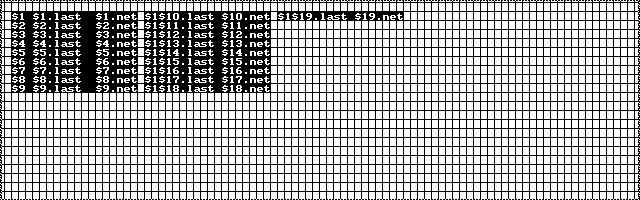
You can now fill groups 19 through 27. To do this, enter the following command:
.FILLDN 19 27
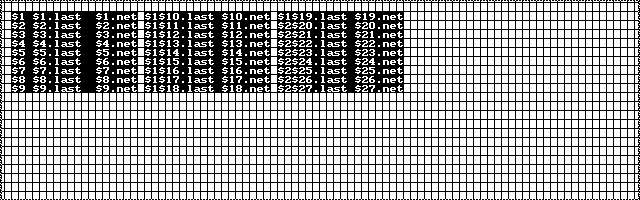
Now that you are familiar with the processes of copying and filling codes, continue these processes until you have ten blocks of quote codes, as shown in the following figure.
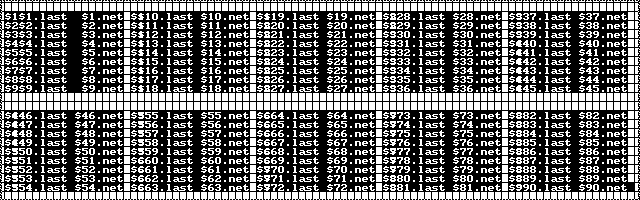
Once your layout looks like the layout in the figure above, you can place the sbase codes in the layout.