Two Level Holiday Filtration
Setting two-level filtration involves two tasks: displaying the Holiday Lists menu and turning the Global Holidays toggle to ON, and displaying the exchange filter and assigning a holiday list to an exchange. You perform the second task in an Exchange Information menu; you can perform both tasks in the exchange filter.
The Global Holidays toggle is the primary filter. Turning this toggle ON applies the Global Holidays list to all exchanges.
You only need to turn the Global Holidays toggle ON once. When you turn this toggle ON, the program applies the Global Holidays list to all exchanges.
Once you turn the Global Holidays toggle ON, you visit the Exchange Information menu of each exchange you watch and select a secondary holiday filter. You can select any of fourteen pre-defined holiday lists as a secondary holiday filter:
![]() American Holidays
American Holidays
![]() Canadian Holidays
Canadian Holidays
![]() London Futures
London Futures
![]() London Stocks
London Stocks
![]() French Holidays
French Holidays
![]() Swiss Holidays
Swiss Holidays
![]() German Holidays
German Holidays
![]() Amsterdam Holidays
Amsterdam Holidays
![]() Australian Holidays
Australian Holidays
![]() Thailand Holidays
Thailand Holidays
![]() Singapore Holidays
Singapore Holidays
![]() Hong Kong Holidays
Hong Kong Holidays
![]() Japanese Holidays
Japanese Holidays
![]() Brazil Holidays
Brazil Holidays
If you have defined a holiday list, you can select it as a secondary filter.
A secondary filter is a holiday list that the program checks after checking the Global Holidays list. Using a secondary filter enables you to have two levels of filtration. Logically, the Global Holidays list should contain holidays that are observed by most exchanges in most countries. The Global Holidays list always serves as the primary holiday filter, so if you have not done so, you should modify it to include those holidays observed by markets the world over. The second level holiday filter identifies holidays that are observed by a specific country or by a specific exchange. We have defined several secondary filters for you. A secondary filter can be any of the pre-defined holiday lists we have provided or a holiday list that you have defined.
To set two-level holiday filtration, follow these steps:
1. Display the Exchange Filter.
2. Select the exchange you want to set up.
![]() Move the cursor down the Exchange column to the exchange you want to set.
Move the cursor down the Exchange column to the exchange you want to set.
![]() Click on the exchange abbreviation in the exchange column that you want to set.
Click on the exchange abbreviation in the exchange column that you want to set.
The Exchange Information window is displayed.
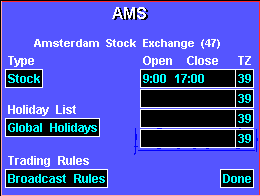
3. Click on the Holidays list field.
The Holidays List menu is displayed.
4. Turn the Global Holidays toggle ON. (By default, the Global Holidays toggle is ON.)
![]() Position the mouse pointer over the selection and click the left mouse key to turn the Global Holidays toggle to ON.
Position the mouse pointer over the selection and click the left mouse key to turn the Global Holidays toggle to ON.
![]() Move the highlight to the Global Holidays toggle and press
Move the highlight to the Global Holidays toggle and press
The selection changes to Global Holidays ON; the Global Holidays list becomes the primary filter.
5. Select the holiday list you want to use as the Secondary filter for the exchange.
The Holiday List menu disappears; the holiday list you selected is displayed in the Holiday List field in the exchange information window.
6. Repeat steps 1, 2, 3, and 5 for each exchange you watch.