The expiration rules Aspen Systems uses are kept in EXPIRE.TXT, a file located in your /APEX directory. The expiration rules in EXPIRE.TXT have been carefully researched and verified. There are many, many expiration rules. Some examples include the following:
First Monday of contract month
First Friday of contract month
Third business day of contract month
Fourth business day of contract month
Twentieth calendar day of contract month
The list of expiration rules grows and grows. Aspen Research Group, Ltd. maintains this list and updates it with each new software release.
How Rules are Applied
The expiration rules are applied to an option
’s month code, which is shown in an option’s symbol. For example, in the option symbol for the CBOT Corn September 170 call, CU170C, the U indicates the expiration month. By applying expiration rule 32, Opts on CBOT Corn, Soybean, T-note, etc., to the option, Aspen Systems can calculate the date of expiration.
Applying an Expiration Rule to a Symbol
You can apply or change an option symbol
’s expiration rule using the Symbol Listing menu. Most futures and options symbols already have Aspen Systems expiration rules applied to them. If you find a symbol that has incorrect time to expiration, or that lacks any kind of expiration rule, you can change its expiration rule or create a new symbol using the Symbol Listing menu. The Symbol Listing menu is a tool that enables you to view and edit your INFO.TXT file. The symbols appear in alphabetical order.
To apply an expiration rule to a symbol, follow these steps:
1. Display the Symbol Listing menu.
![]() Select Symbol List from the Maintenance Menu.
Select Symbol List from the Maintenance Menu.
![]() Enter the .SYMB command.
Enter the .SYMB command.
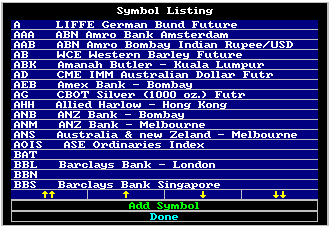
2. Find the symbol to which you want to apply an expiration rule. (If the symbol you want to modify does not appear in the Symbol Listing menu, you will need to create an entry for the symbol.)
![]() Press
Press
![]() Click on to scroll down.
Click on to scroll down.
3. Select the symbol.
![]() Highlight the symbol and press
Highlight the symbol and press
![]() Click the left mouse key on the symbol.
Click the left mouse key on the symbol.
The future or option symbol is displayed in the Edit Symbol.
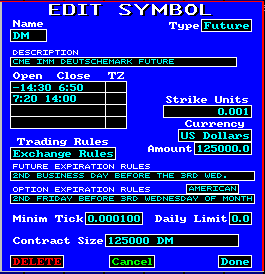
4. Select the Option Expiration Rules field.
![]() Highlight the field and press
Highlight the field and press
![]() Click the left mouse key on the field.
Click the left mouse key on the field.
The Option Expiration Rules menu is displayed.
5. Find the rule that applies to the option symbol.
![]() Press
Press
![]() Click the left mouse key on to scroll down.
Click the left mouse key on to scroll down.
6. Select the rule you want to apply.
![]() Highlight the rule and press
Highlight the rule and press
![]() Click the left mouse key on the rule.
Click the left mouse key on the rule.
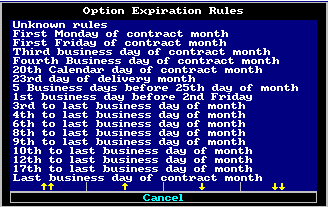
The Option Expiration Rules menu disappears and the Edit Symbol window is displayed.
7. Select Done.
The Symbol Listing menu is displayed.
8. Select Done.