1. Type t&s ![]() .
A Time & Sales window will appear.
.
A Time & Sales window will appear.
2. Type the name of an instrument. For example; type sp# ![]() . The Time & Sales window
will show pricing for the current S&P contract (see Figure 1).
. The Time & Sales window
will show pricing for the current S&P contract (see Figure 1).
11 TIME & SALES WINDOWS
Main Table of Contents| Time & Sales Menu Character size Main Menu Delete Display Options | Time
& Sales Display and Filter Options Menu |
A Time & Sales window enables you to display all the trades of an instrument on a minute-by-minute basis.
To display a Time & Sales window, follow these steps:
1. Type t&s
. A Time & Sales window will appear.
2. Type the name of an instrument. For example; type sp#. The Time & Sales window will show pricing for the current S&P contract (see Figure 1).
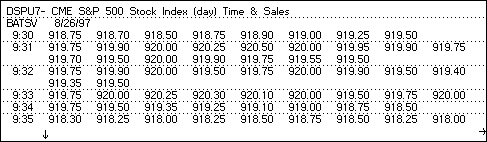
Figure 1
Once the Time & Sales window is displayed, tap the
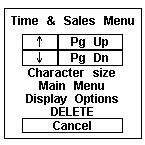
Figure 2
Time & Sales Menu
Top of PageCharacter sizeThe Up Arrow selection scrolls back in time one line at a time.
The Down Arrow selection scrolls forward in time one line at a time.
The Pg UP selection scrolls back in time one page at a time.
The Pg Dn selection scrolls forward in time one page at a time.
The UpArrow, DownArrow, PageUp, and PageDown keys on your keyboard will function just like the selections in the Time & Sales Menu but will be disabled if the Time & Sales Menu is currently displayed.
This selection allows you to edit the font sizes and styles within the Time & Sales window.
Main Menu
Top of PageThis selection takes you to the Main Menu within Aspen.
Delete
Top of PageDelete removes the Time & Sales Window from the screen.
Time & Sales Display and Filter Options menu Top of PageThis option brings up the Time & Sales Display and Filter Options Menu (see Figure 3).
This section will guide you through the selections available in the Time & Sales Display and Filter Options Menu (see Figure 3).
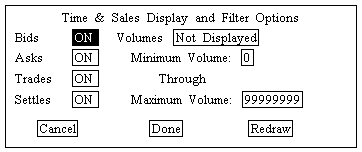
Figure 3
Bids, Asks, Trades, Settles
Top of PageTo display the Bids, Asks, Trades, and/or Settles, set each one to ON.
A Bid will be displayed as a price followed by the letter b.
An Ask will have the letter a.
A Settle will have the letter s.
Volumes
Top of PageToggles between the following four settings:
Not Displayed
- Volumes are not displayed.All
- All Volumes are displayed.Large
- Displays volumes larger than the number you specify in the Minimum Volume field. When Large is selected, the Time & Sales window will only display quotes with volumes that are larger than the number specified.Range
-Displays volumes within a range that you specify in the Minimum Volume and Maximum Volume fields. When Range is selected, the Time & Sales window will only display quotes that fall within the range specified.
Cancel
Top of PageRemoves the menu but none of the changes made will take effect.
Done
Top of PageRemoves the menu and all of the changes will take effect on the next tick.
Redraw
Top of PageUpdates the Time & Sales window immediately and keeps the menu active.