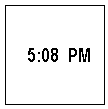
Aspen Graphics enables you to display any number of clocks, digital or analog, on your screen. To display a clock, follow these steps.
1. Type .clock
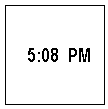
Figure 1
2. Tap the
key once. A Clock Menu (See Figure 2) will be displayed.
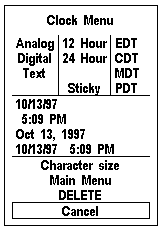
Figure 2
Choose either an Analog or Digital Clock, 12 hour or 24 hour clock, and the time zone in which you wish the clock to be displayed. After all selections have been made, single click with the left mouse button on Cancel.
The Clock Menu contains selections that enable you to control the time information displayed in the active clock window. This section will explain the selections in the Clock Menu.
Analog, Digital, Text
Top of PageYou can choose between an analog, digital, or text clock. A text clock can be displayed in one of the following four formats which are selected once the "text" option has been chosen. These formats are selected from the middle of the Clock Menu (see Figure 2).
To choose an analog clock, single left click on the word Analog.
| Sometimes the size of the clock window is physically too small to display an analog clock correctly. Increase the size of the clock window, and it will correct itself. |
To choose a digital clock, single left click on the word Digital.
To choose a text clock, single left click on the word Text, and then select a format from the middle of the Clock Menu.
These selections allow you to chose between a 12-hour clock and a 24-hour clock.
Sticky
This selection will allow your clock to stay on the screen even when you change pages.These selections allow you to choose the domestic time zone for your clock. Z Commands Top of Page Each clock window can be set to a specific time zone with the use of the time-zone command.
To change a clock to a different time zone, type z12, and tap the