Assigning a Holiday List to an Exchange
Each exchange on the exchange filter has an exchange information window.
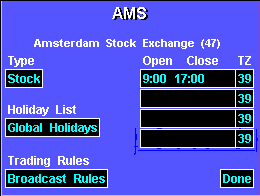
To display the exchange information window, follow these steps:
1. Display the exchange filter.
2. Highlight the exchange code (in the Exchange column) for which you want to display the exchange information window.
3. Press
b or click the left mouse key.The Holiday List field in the exchange information window specifies which holiday list governs the exchange. A holiday list contains several dates that are holidays. For example, the American Holidays list contains holidays observed by U. S. exchanges while the London Futures list contains holidays observed by the London Futures exchanges. Any holiday list can be assigned to any exchange on your exchange filter. Assigning a list to an exchange causes the program to exclude holidays in the list from charts on instruments from the exchange.
The holidays feature enables you to set one- or two-level holiday filtration. By default, all exchanges use the Global Holidays list. If you upgraded from version 2.26 or an earlier version to version 2.27, the Global Holidays list consists of the holidays you have already defined. During the upgrade, the program converts the dates in your version 2.26 Holidays screen to the dates in the version 2.27 Global Holidays list, so any work you have already done to define holidays is not lost. If you are a new user, the Global Holidays list is empty.
Because Global Holidays is the default setting, the holidays you defined in 2.26 serve as the only operable holiday filter. As you start using 2.27 and later versions, you can continue using your Global Holidays list, use an alternative holiday list, or combine the filtration provided by the Global Holidays list with any other holiday listan existing list or one you define.
The way this works is simple; however, to make the holiday filters meet your needs, you need to know how the filters work together. When you get version 2.27 running, whether you are a new subscriber or an experienced user, the Global Holidays list is the operable filter. As you begin using 2.27, you may want to take advantage of other holiday filters.
The holidays feature provides you with a primary filter and a secondary filter. The primary filter is the Global Holidays toggle on the bottom of the Holiday Lists menu:
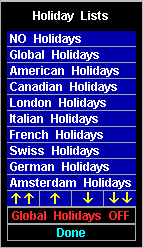
If you turn the Global Holidays toggle to ON, all exchanges utilize the Global Holidays filter. If you turn the Global Holidays toggle to OFF, none of the exchanges use the Global Holidays list as a primary filter; however, you can still assign the Global Holidays list as to any exchange as a secondary filter.
The secondary filter is the Holiday List field in the Exchange Information window:
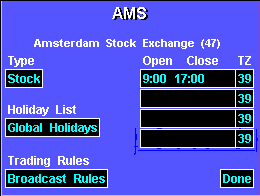
By default, the Global Holidays toggle is ON, and the Holiday List field in the Exchange Information window is set to Global Holidays. With this configuration, the program would, ordinarily, filter holidays twice using the Global Holidays filter:
However, this is actually not the case. Because initial setup and upgrade from 2.26 are special cases, the program knows not to spend time filtering holidays in the Global Holidays list twice.
As you begin using version 2.27, you will probably want to apply the filtration possibilities to meet your specific needs. For example, suppose you watch equities that trade in London and New York. You could set leave the New York Stock Exchange set to Global Holidays and apply a secondary list of holidays to the London Stock Exchange:
The primary filter (the Global Holidays ON toggle) applies the holidays in your Global Holidays list to the London Stock Exchange. Once the program applies the Global Holidays list to the LSE, it then applies the holidays in the London Stocks list to the LSE. In this way, you benefit from two levels of holiday filtration.
Meanwhile, the Global Holidays toggle is also filtering holidays from the New York Stock Exchange. If you leave the Global Holidays list as the NYSE's secondary filter, the only holidays excluded from a chart on an NYSE instrument are the dates in the Global Holidays list. This may meet your needs initially, but you may find it helpful to apply the American Holidays list as secondary filter to the NYSE, or to create a list specifically designed for the NYSE and apply it as a secondary filter.
By contrast, suppose you watch futures on the Chicago Mercantile Exchange and you are only concerned with American holidays observed by the CME. By modifying the American Holidays list to contain only those holidays observed at the CME, you could turn the Global Holidays toggle OFF and apply the American Holidays list to the CME as follows:
As a result, the program no longer uses the Global Holidays list as a primary filter. The American Holidays list serves as the only holiday filter for the CME.
These examples show two ways you can use the holidays feature to create the market perspective your trading system requires. To take full advantage of the holidays feature, take a few minutes to assess your holiday filtration needs. Then figure out whether you would be better served by using one-level or two-level holiday filtration. The following pages provide you with step-by-step instructions for setting up both one- and two-level holiday filtration.
The key to the holiday feature is the content of your holiday lists. We attempt to provide you with holiday sets you can use to get started. However, you will need to maintain these lists from time to time.