Turn Snap OFF/ON
By default, price snap is on when you enter trend line mode. When you draw a trend line while price snap is on, the end-point of the trend line will
“snap” to the nearest price (open, high, low, close) on the bar chart. Price snap is a useful tool for precision trend line drawing.Price snap only works when you are drawing a trend line. Trend lines will snap to overlays only when the bars in the overlay have been removed. (The commands for removing and displaying bars are .BARS OFF and .BARS ON, respectively.) When drawing trend lines on a study, a trend line will snap to the curve of the study. On multiple line studies, a trend line will snap to the nearest line.
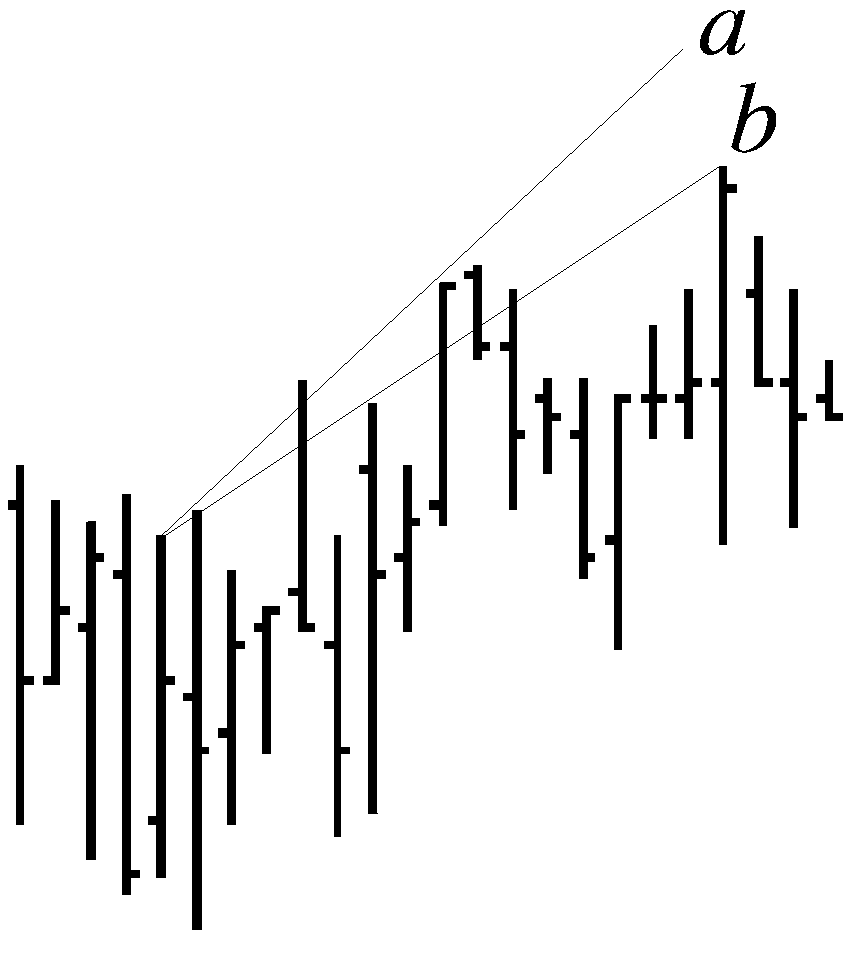
If you draw a line (a) and price snap is on, the end point will automatically shift to the nearest price (b). If price snap is off, the end point will remain in position (a).
To turn price snap off, follow these steps:
1. Display the Trend Line Functions menu.
2. Select Turn Snap OFF.
Price snap is turned off; the Turn Snap OFF option changes to Turn Snap ON. A message also displays to show that price snap is turned off.
The Turn Snap ON/OFF option is a toggle. to turn price snap on, follow these steps:
1. Display the Trend Line Functions menu.
2. Select Turn Snap ON.
Price snap is turned on; the Turn Snap ON option changes to Turn Snap OFF. A message also displays to show that price snap is turned on.