Now that you have seen how to make changes on the global and window levels, you are ready to see the method by which you change parameters that apply to underlying instruments. This method involves editing the values you see on your quote pages. Editing values is fairly simple. You just point at the value you want to edit and double-click the left mouse key. When you do this, the value responds one of two ways: it displays an edit box, or it displays a menu. If you get an edit box, you just type an alternate value and press b. If you get a menu, you make a selection. That’s basically all there is to it.
A good example of this is changing an underlying instrument
’s price. In Aspen Systems, the Uprice field displays the underlying instrument price passed to the pricing model. If you want to modify this price, you must edit the Uprice value. To do this, first make sure the window is in Edit Mode. Then, follow these steps:
1. Double-click on the Uprice value.
An entry box is displayed containing the current Uprice value:
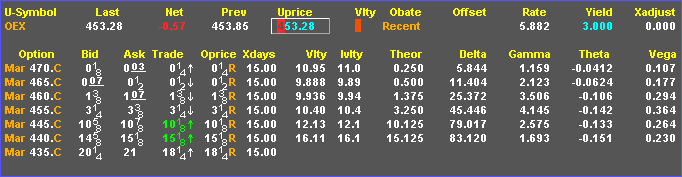
2. Type the underlying price you want:
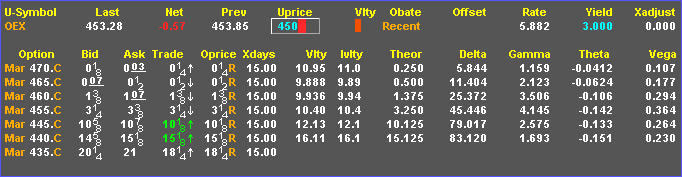
3. Press
b.The price you specify for the underlying instrument, in this example 450, is passed to the pricing model. Notice how the volatilities and the Greeks change.
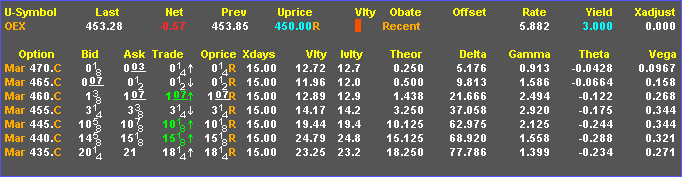
Notice also that the Uprice value is now locked. Although you cannot see the color attributes in the figure, the locked value is colored Cyan, or light blue. Because the value is locked, live price changes in the OEX index do not change the Uprice value. If you unlock the value (by single-clicking the left mouse key on the locked value), OEX price changes start updating the Uprice value again.