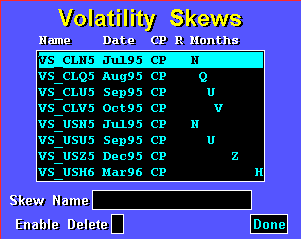Field
| Function
|
Name
| The name field lists the skew name as it has been saved to the database. Use
the Skew Name field for quick lookup.
|
Date
| The first option expiration for which this skew is defined.
|
CP
| If the skew applies to both calls and puts, this field contains “CP”. If the skew applies only to calls, the field contains a “C”. If the skew applies only to puts, the field contains a “P”.
|
R
| If rollover is set to on, this field contains an “R”.
|
Months
| Lists options expirations (by month code) for which the skew is defined. If
the extend toggle is set to on, ellipses follow the last month code.
|
Skew Name
| Enables you to look up a volatility skew by typing a name and pressing b.
|
Selection
| Function
|
Enable Delete
| Toggles the menu in and out of delete mode.
|
Done
| Displays the selected volatility skew.
|
s definition using the fields in the Skew List dialog box saves a lot of time.
In the following skew definition,

you see first the skew name, VS_US#2#. The name is followed by the date of
the first options expiration chain defined by the skew. The third element in the
definition tells you whether the skew has been defined to apply to calls,
puts, or both using the codes C, P, and CP, respectively. The fourth element
signals whether the skew has been defined to rollover; if it has, an R will appear
in the field, and if it has not, the field will be empty. The fifth field is
about sixteen characters wide so that multiple expiration month codes can be
displayed; it indicates, using the common alpha codes for expiration months, the
option expirations chosen for display in the skew. Finally, the sixth field
indicates whether the skew definition is set for extension; if it set for
extension, an ellipsis (...) is displayed following the last month code, and if it not
set for extension, no ellipsis is displayed.
As you can see, you can tell quite a lot about a skew just by looking at its
definition in the Skew List dialog box. This is important. Being able to read
a definition in the Skew List equips you to make informed selections during the
skew application process.