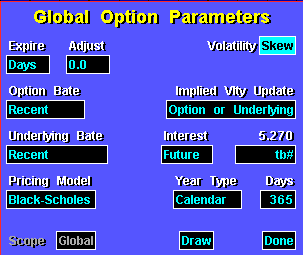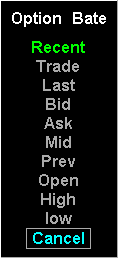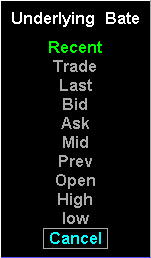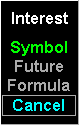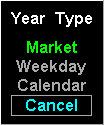Field
| Function
|
Expire/Adjust
| These two fields work as one field. The Expire field enables you to specify
the evaluation of time to expiration based on either a number of days, or on a
date. Each time you click on the field with the left mouse key, the value
toggles. The default is Days, which sets up the Adjust field to specify a number of
days. Clicking on the Expire field changes the value to Date, which sets up
the Adjust field to specify a particular date.
If you set the Expire field to Days, Aspen Systems sets the Adjust field to
accept an adjustment to the number of days to expiration. A zero-day adjustment
is no adjustment. A five-day adjustment subtracts five days from the current
time to expiration, i.e.,

If you set the Expire field to Date, Aspen Systems sets the Adjust field to
accept a date for use in evaluating the time to expiration, i.e.,
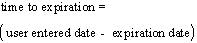
The content of the Adjust field is dependent on the value you set in the
Expire field. If you choose Day in the Expire field, enter a number of days to
expiration. If you choose Date, enter a date in MM/DD/YY format. This establishes
a date for evaluating the time to expiration based on the current system time
in your computer.
|
Volatility
| Enables you to select a source for the volatility value passed to the pricing
model. You can use the standard calculation for implied volatility, or a value
you have recorded for an instrument in your Aspen Systems database. To select a
volatility source, click on the Volatility field. This displays the Volatility
Type menu:
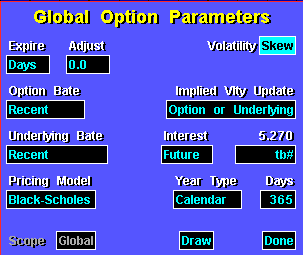
From the Volatility Type menu, select the volatility source you want. If you
choose Implied, the volatility is derived from the implied volatility formula.
If the implied volatility is used, the Greek values are the implied Greeks i.e.,
implied Delta, implied Gamma, etc. If you choose Database, the volatility is
derived from a value you set. You set an instrument’s database volatility using the .MODIFY command.
The syntax you use is:

For example, .MODIFY OEXN405C VLTY 7.95 records a volatility of 7.95 in your
database record for the OEX 405 call. When Database volatility is selected,
Aspen Systems uses the value in an Option’s MTAB.DAT record for its volatility. If the option’s MTAB.DAT record contains a volatility of zero (0), Aspen Systems uses the
volatility (VLTY) in the underlying instrument’s MTAB.DAT record.
|
Implied Vlty Update
| Enables you to toggle one of two implied volatility update methods:
|
Option Bate
| Enables you to select the option price, or bate, passed to the pricing model.
BATE means Bid/Ask/Trade/Exception. To select the option bate, click on the
Option Bate field. This displays the Option Bate menu:
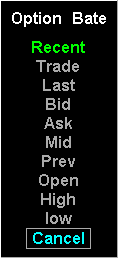
From the Option Bate menu, select the option price you want to pass to the
pricing model.
|
Underlying Bate
| Enables you to select the underlying instrument price passed to the pricing
model. BATE means Bid/Ask/Trade/Exception. To select the underlying price, click
on the Underlying field. This displays the Underlying menu:
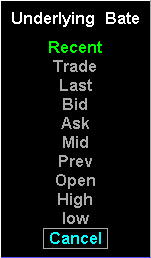
From the Underlying menu, select the option price you want to pass to the
pricing model.
|
Interest
| Enables you to adjust domestic interest rates in the pricing model.
To apply an interest rate future to an option position, click on the field
with the left mouse key. This displays the Interest menu.
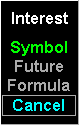
The interest menu contains three selections, Symbol, Future, and Formula.
Choosing Symbol enables you to enter a symbol that is an interest rate. Choosing
Future enables you to enter a future that is representative of an interest
rate, like Eurodollars or Treasury Bills. Choosing Formula enables you to enter a
mathematical expression or the name of a predefined formula.
|
Pricing Model
| Depending on your subscription, this field contains alternative pricing
models. If you subscribe to Basic Options, the Black Scholes model is the only
pricing model available. If you subscribe to Aspen Options, this field enables you
to select from any of three options pricing models from the Pricing Model menu:

|
Year Type
| Enables you to select the year type used in the pricing model from the Year
Type menu:
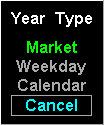
You can select from three options: market, weekday, and calendar. These
options are adjustable. To make a selection active, click on its select box. You can
also change the number of days used by each year type by clicking on the Days
field and entering an alternate number.
|
Days
| The value in the Days field defaults to the default number of days in the year
type you specify. For example, if you choose Calendar Year in the Year Type
field, the Days field gives you a value of 365. However, you can change the
default number of days for any year type by clicking on the Days field and
entering a different number days.
|