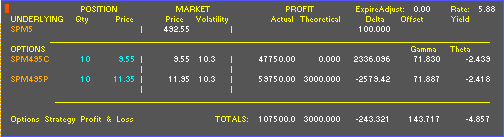Generally speaking, there are three ways to set up a long straddle. A long straddle is commonly used when you think the market is going to move, but you’re not sure which way.
One way to set up a long straddle is to buy a put and a call. You can do this in your Profit & Loss quote window. Here
’s how.
The first three lines of the Profit & Loss quote window contain information on the underlying instrument. In our strategy, the underlying instrument does not play a positional role. Nevertheless, we can display it in our portfolio window to monitor the movement of the market.
Suppose we are trading the S & P 500, and we want to buy options that expire in December. We can do this by displaying the portfolio window and entering the instruments we want to trade. To display the portfolio window, follow these steps:
1. Display the Main Menu.
2. Select Add Window.
The Window Selection Menu is displayed.
3. Select OqPL5.
The OqPL5 page is displayed.
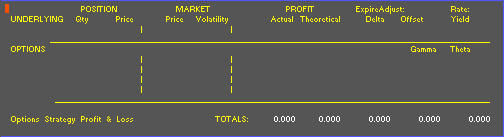
To use the window, first you will want to display the underlying instrument, SPZ3, in the underlying instrument section of the portfolio window. To do this, follow these steps:
1. Type SPZ3
2. Press
b.SPZ3 is displayed as the underlying instrument.
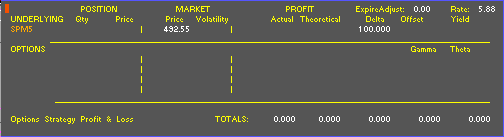
Now that you have established the underlying instrument, you are ready to choose options for your position. In this example, the market is at 465.70. As you go through this example, you will need to adapt the instructions to the market conditions you encounter. Suppose we want to build a position using an at-the-money call and put. The next step is to enter a 465 call. To do this, follow these steps:
1. Type a comma and then the symbol for the 435 call.
![]() Type ,SPM435C
Type ,SPM435C
2. Press
b.The call is displayed in the options section of the portfolio window.
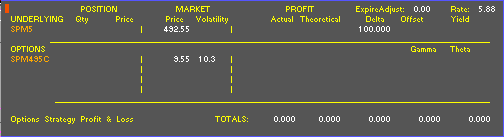
In the last two steps, you placed a comma before the symbol you typed. This is important. The comma tells Aspen Systems to skip the first symbol (our underlying instrument) and display the instrument in the next available slot. In the next instruction, you will place two commas before the put symbol. This will cause Aspen Systems to skip not only the underlying instrument and the call we have already entered in the window, but also to skip a line after the call symbol.
1. Type two commas and then the symbol for the 435 put.
![]() Type ,,SPZ435P
Type ,,SPZ435P
2. Press
b.The put is displayed in the options section of the portfolio window, two lines beneath the call symbol.
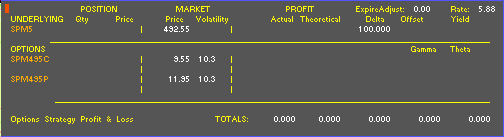
Obviously, the extra spaces serve only to space out the numbers, making the window a little easier to read.
Having entered these symbols, the question now becomes,
“How many options do I want to buy, and at what price can I purchase them?” Arguably, we could look for cheaper December options, but for illustrative purposes, let’s assume we can afford to buy 10 calls and 10 puts at the market prices of $9.55 and $11.35, respectively.
Now, we
’re ready to change the quantity and price fields in the window. To do this, follow these steps:
1. Double-click on the Qty cell next to the call symbol.
An edit box is displayed.
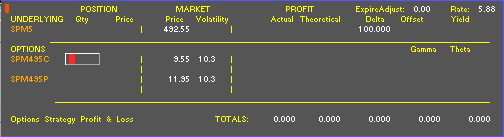
2. Type 10.
3. Press
b.The number 10 is locked into the Qty field next to the call symbol.
4. Double-click on the call
’s Price cell.An edit box is displayed.
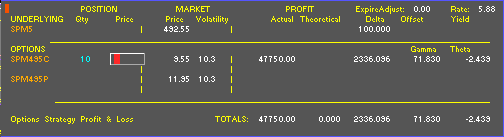
5. Type the price of 9.55.
6. Press
b.The price of $9.55 is locked into the call’s Price cell.
7. Double-click on the Qty cell next to the put symbol.
An entry box is displayed.
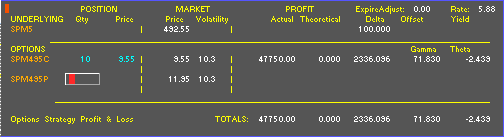
8. Type 10.
9. Press
b.A quantity of 10 is locked into the put’s Qty cell.
10. Double-click on the put
’s Price cell.An entry box is displayed.
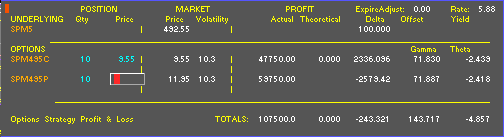
11. Type 11.35.
12. Press
b.The price of $11.35 is locked into the put’s Price cell.