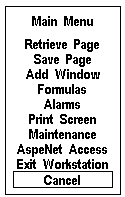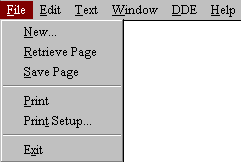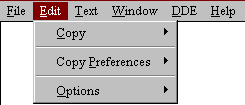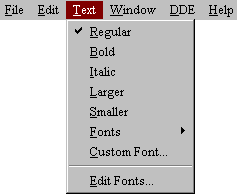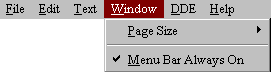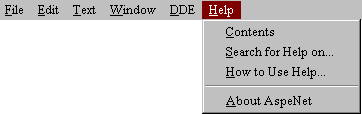When the Aspen Graphics program is started, the Main Menu is displayed. The Main Menu contains selections that enable you to display market information.
Once you have displayed market information, application menus are used to fine-tune the information on the screen. Application menus are specific to the window with which you are working.
When the Aspen screen contains no windows or pages, pressing the
key, or holding down the right mouse button and clicking the left mouse button one time, will display the Main Menu.
If the Aspen screen contains one or more windows, an application menu will be displayed when the
key is pressed.
If the Aspen screen contains one or more windows and you want to display the Main Menu, use the

keystroke.