Dragging Points on Input Lines
Editing input lines is one way to change the skew curve. Raising or lowering a volatility in any input line will affect the skew curve; however, curve fitting techniques that employ higher order polynomials are more sensitive to changes in input line volatilities, so the effect of a change in input line volatility depends on
the curve fitting calculation you use. For example, if you’re using the 5th order quadratic to create the skew, changing any point on any input line will cause the skew curve to move. In the following figure, the skew curve is quite wavy because it is calculated with the 5th order quadratic calculation. Here, any input line change will alter the skew curve.
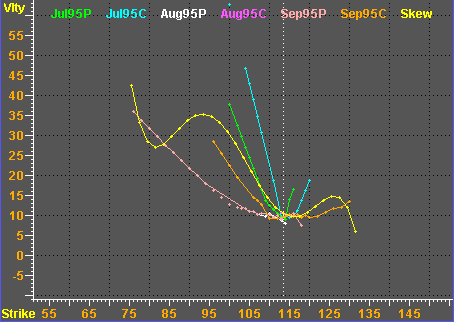
By contrast, lower order polynomials are less sensitive to input line changes, so raising or lowering an input line volatility will have a lesser effect on the skew curve.
To edit an input line, position the mouse pointer on top of the point you want to edit. Then, double-click and hold down the left mouse key. When you double-click and hold, two things happen. First, the input line point swells to a larger dot. Second, the cursor turns into a cross hair. The cursor remains in this state as long as you hold down the left mouse key. While the cursor is in this state, you can drag the input point up and down the Y axis (volatility). Dragging the point up the axis increases the volatility of the respective option, and dragging it down decreases it.
You can also edit points on an input line using the matrix available through
the Month field.