When you create a new strategy, the Strategy menu is empty, ready for you to enter transactions. Once you have entered transactions, the Strategy menu looks more like this:
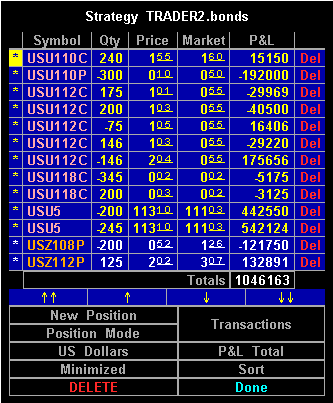
The Strategy Menu
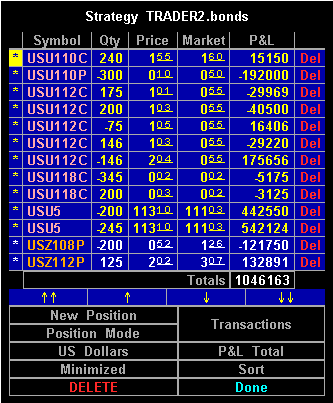
| Selection
| Function
|
| New Position
| Displays the New Position prompt.
|
| Transactions
| Displays all transactions. Selecting the word in this field displays the view
menu for the current strategy, i.e.,
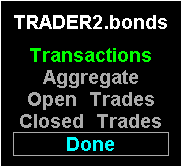
Transactions view displays all transactions. Aggregate view displays the net open position per instrument. Open Trades view displays all open trades. Closed Trades view displays all closed trades. |
| Position Mode
| Indicates the Strategy menu is being displayed in Position mode. This
selection toggles the view between Position Mode and Group Mode.
|
| P&L Total
| Indicates the Strategy menu is in P&L Total view. This selection toggles the
view between the P&L Total and P&L Today views
|
| Minimized
| Indicates the Strategy menu is in minimized view. This selection toggles
between the Minimized and Maximized views.
|
| Sort
| Displays the sort dialog box for the Strategy.
|
| DELETE
| Deletes the Strategy.
|
| Done
| Returns you to the Book menu.
|