To make sure your Aspen workstation’s properties are correct, follow these steps:
1. Position the mouse pointer over the Aspen workstation icon.
2. Click and hold the right mouse key.
This displays a pop-up menu.
3. Choose Properties from the pop-up menu.
This displays the properties dialog box for the Aspen workstation icon.
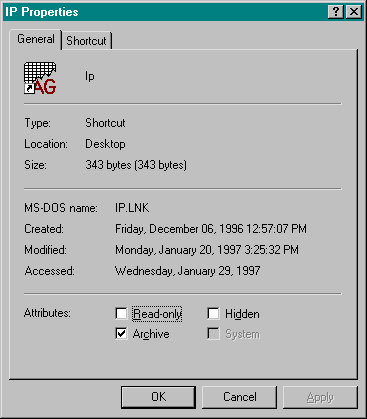
4. Click on the Shortcut tab.
This displays information about the executables and paths used in loading Aspen workstation software.
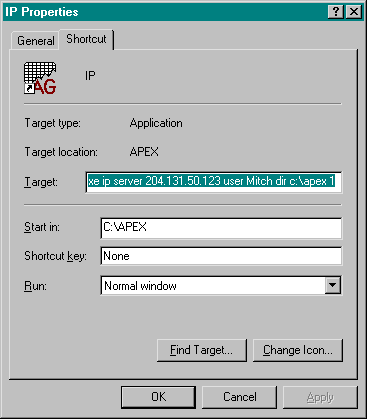
The Target field contains the command that loads Aspen workstation software. In the example above, the Target field contains this command:
C:\APEX\Qmaster.exe ip server 204.131.50.123 user Mitch dir c:\apex 1
where
![]()
![]()
![]()
![]()
![]()
![]()
If you are experiencing difficulties in connecting to the AspeNet server, make sure you are waiting long enough for the connection to finish, and make sure you are specifying the correct server address, as shown above.