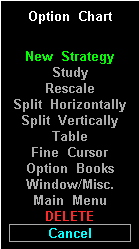Selection
| Function
|
Strategy Picks
| The number of Strategy selections corresponds to the number of strategies you
have created. Selecting a Strategy selection loads the strategy and displays
the Strategy menu.
|
New Strategy
| Creates a new strategy. Before a default option chart window will display
information on an option position, the option position must be defined. The first
step in defining an option position is to select New Strategy. This creates a
new strategy and displays the Strategy Menu. The Strategy Menu enables you to define a group, which is the second step
in defining an options position.
|
Study
| Displays the Study Menu. The Study Menu enables you to change X and Y axis metrics.
|
Rescale
| Displays the rescaling menu. The rescaling menu enables you to adjust the
chart horizontally and vertically.
|
Split Horizontally
| Splits the active option chart window horizontally.
|
Split Vertically
| Splits the active option chart window vertically.
|
Table
| Displays an option chart table, a tabular list of the data in the active option chart window.
|
Fine Cursor
or
Coarse Cursor
| Indicates the current state of the live cursor. Toggles between Fine Cursor
and Coarse Cursor. Default is Coarse Cursor. Coarse cursor causes the cursor
to move between points in the option chart. Fine cursor causes the cursor to
move between pixels in the option chart.
|
Option Books
| Displays the Option Books menu.
|
Window/Misc.
| Displays the Window Functions menu. For more information on the Window
Functions menu, please consult your Aspen Graphics Users Guide.
|
Main Menu
| Displays the Main Menu. For more information on the Main Menu, please consult
your Aspen Graphics Users Guide.
|
DELETE
| Deletes the active options chart. This selection is protected so that it is
not accidentally selected. (Selecting a protected menu selection requires you to
double click the left mouse key.)
|
Cancel
| Causes the Option Chart menu to disappear and returns you to the active
options chart.
|