Charts
Select File / New Window /Chart for a chart. Your Aspen workspace will now look like this:
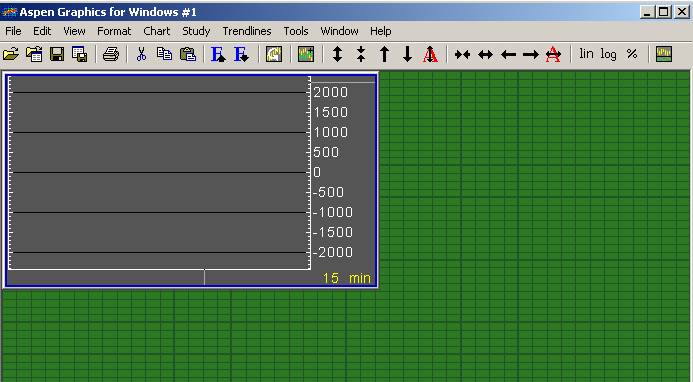
Enter a Symbol Use the ![]() icon, or type the symbol directly into the
new chart window.
icon, or type the symbol directly into the
new chart window.
Press the [Enter] key on the keyboard when you’re through typing.
Tip!
Enter 2 or more symbols by using the ![]() again, or type the next symbol with a comma
before it
again, or type the next symbol with a comma
before it
(Example: ,symbol [Enter])
Change Timeframes
· Type any number from 0 to 1439 and then press the [Enter] key for an intraday chart, or
· Right-click anywhere in the chart, select Properties, then Scale and select the time frame
Move Place the mouse pointer on the top edge of the chart window. The title bar will automatically
appear, allowing you to drag the chart with the left mouse button to a new location.
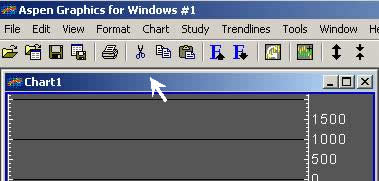
Rescale Use the icons on the toolbar:
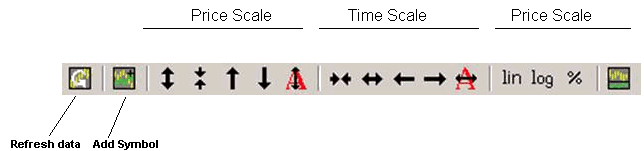
Price Scale : Use ![]() to zoom-in (expand) on a narrower range
of prices.
to zoom-in (expand) on a narrower range
of prices.
Use ![]() to zoom-out (compress) to a
wider range of prices.
to zoom-out (compress) to a
wider range of prices.
Use ![]() and
and ![]() to shift the price scale up or down.
to shift the price scale up or down.
Use ![]() to return to the
default price scale.
to return to the
default price scale.
-----------------------------------------------------
Use ![]() to change back to linear scaling
(this is the default).
to change back to linear scaling
(this is the default).
Use ![]() to change to logarithmic scaling, or
to change to logarithmic scaling, or
![]() to change to percent
change scaling.
to change to percent
change scaling.
Use ![]() to split the chart. This creates a new section
of the Y-axis at the bottom of the chart, useful for studies with a range of values
differing from those of the price data.
to split the chart. This creates a new section
of the Y-axis at the bottom of the chart, useful for studies with a range of values
differing from those of the price data.
-----------------------------------------------------
Time Scale: Use ![]() to zoom-out (compress) the time
scale.
to zoom-out (compress) the time
scale.
Use ![]() to zoom-in (expand) on a
narrower range of time.
to zoom-in (expand) on a
narrower range of time.
Use ![]() to shift the time scale to the left, and use
to shift the time scale to the left, and use ![]() to shift the
time scale to the right.
to shift the
time scale to the right.
Use ![]() to shift the time scale so the most recent
period is on the right side of the chart.
to shift the time scale so the most recent
period is on the right side of the chart.
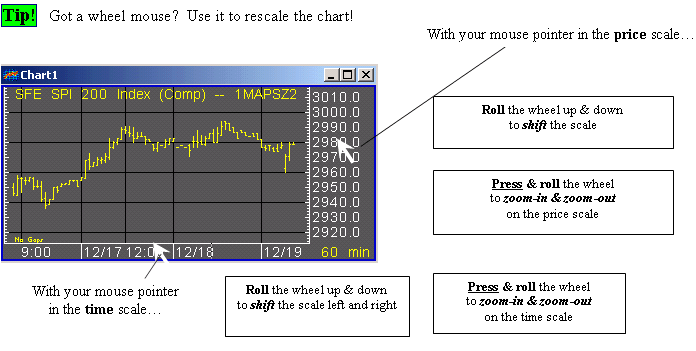
Indicators There are two types of indicators: Overlays and Studies.
Overlays are usually displayed over the price data because their values are in the same range as the prices.
Studies are usually displayed below the price data (i.e. the lower section of a split window) because their values can be in a very different range from the prices.
Split the chart using the ![]() icon before applying a Study.
icon before applying a Study.
Focus: Note that once you split the chart there are two sections: the top part which displays the price data and a new, blank section below. In Aspen Graphics only one window has focus at any given time, meaning that whatever you do next (enter a symbol, rescale, change the font size, etc.) will take place in this window.
To change the focus to a different window, left-click in that window; it should now have the colored border.
The window with the focus is identified by its colored border, or if you have choosen to display title bars, the window with the highlighted title bar has the focus.
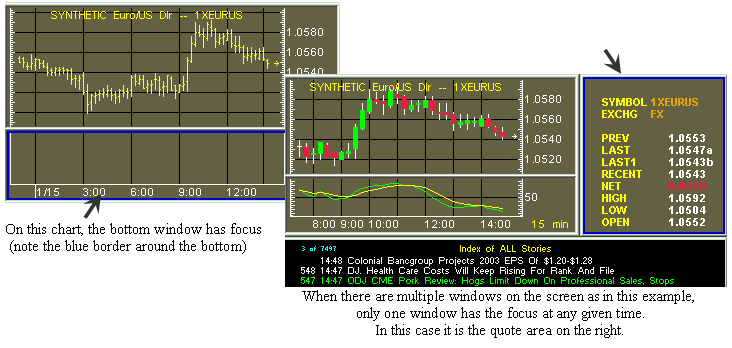
Before you add an indicator, make sure that the window in which you want to see it displayed has the focus.
Add an Overlay by right-clicking in a chart, Add a Study by right-clicking in a chart,
and from the pop-up menu select Add Overlay and from the pop-up menu select Add Study
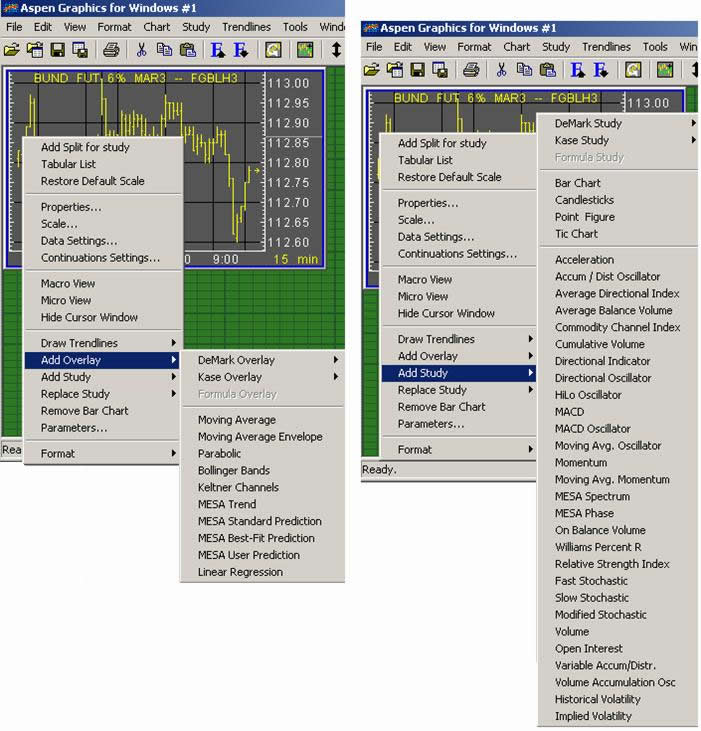
Candlestick Charts Change a bar chart to a candlestick chart by:
· Right-clicking in a chart and selecting Replace Study / Candlesticks, or
· Select Study from the menubar and then select Replace Study / Candlesticks
Continuation Charts Continuation charts show the continuous history of a futures contract.
There are two types of continuation charts – those created by Aspen and those supplied by the data provider.
Aspen Continuations: You can create two different default methods for Aspen continuations, each of which can be customized to roll contracts in a different manner. To set the rollover methods, right-click in a chart and choose Continuation Settings… This allows you to set the rollover rules for Method 1 and Method 2.
For an Aspen continuation your chart must be in a daily time frame or longer (i.e. weekly, monthly, etc.), because Aspen synthesizes continuations from our daily historical database.
Type the contract root, followed by an apostrophe ( ’ ) and then a c1 to invoke Method 1 or c2 for Method 2.
Examples: Method 1 Method 2
(Bund futures on Reuters) (Bond futures on Interactive Data Real-Time Services)
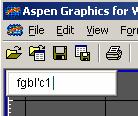
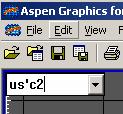
With Aspen continuations you can also specify which contracts are used in the continuation chart. There are two ways to do this: you can use the delivery month code after the continuation symbol as shown above, or a number specifying the number of months out from the prompt month.
For example, ED’c1HMUZ will build a CME Eurodollar continuation chart using only the March, June, September and December contracts. FGBM’c2-FGBM’c21 will chart a continuous spread of the prompt month of the BOBL minus the first month out (FGBM is a Reuters symbol for the Euro BOBL).
Continuations from the data provider: Reuters, BridgeFeed (and to a limited extent Platts) provide their own synthetic continuation symbols. These have the advantage of being able to be used on intraday charts and being slightly quicker to display. The rollover criteria may differ from that of Aspen continuations; for example, the decision of when to roll contracts may be based on a shift in volume rather than related to the contract’s expiration. The disadvantage of these continuations is that you will not be able to tailor the display in terms of the rollover date, historic price adjustment, front month specifications, and contract exclusions as with the Aspen continuations.
To display data provider continuations, use the follow syntax:
Reuters BridgeFeed Platts
symbol root c 1 symbol root .1 varies; see www.platts.com
Examples: FGBMc1 SG\TW.1 XNNG001
(BOBL) (Taiwan Stock Index, SIMEX) (NYMEX Nat Gas, nearby)