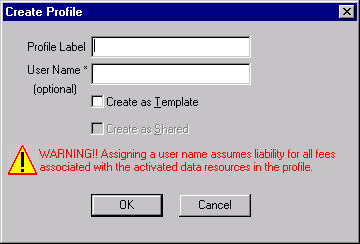
The Create Profile dialog box lets you create an entitlement profile, label and activate a profile.
Aspen Graphics for Windows allows you to create up to 100 entitlement profiles and 10 template profiles.
From the User Entitlement Profile dialog, select Create Profile. The Create Profile Dialog appears.
Type the Profile Label in the Create Profile Dialog.
If you wish to activate the profile immediately, type the User Login Name in the Create Profile Dialog.
Select Create as Template if you wish this profile to function as a template. (See Using Template Entitlement Profiles for more information.)
Click OK.
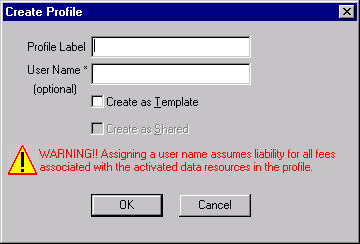
 Entering
a user login name in the Create Profile dialog box causes the new profile
to be activated immediately. Do not enter a user login name in this dialog
box unless you know exactly what entitlements to assign to a profile and
a user. Any data entitlements assigned to a user (“active” entitlements)
will be reported to data vendors and/or exchanges. Configure the profile
first, then assign a user login name when all of the entitlement choices
are satisfactory.
Entering
a user login name in the Create Profile dialog box causes the new profile
to be activated immediately. Do not enter a user login name in this dialog
box unless you know exactly what entitlements to assign to a profile and
a user. Any data entitlements assigned to a user (“active” entitlements)
will be reported to data vendors and/or exchanges. Configure the profile
first, then assign a user login name when all of the entitlement choices
are satisfactory.
Related Topics: